If you have virtualbox vmdk file, and want to import into vmware fusion, here are some steps.
Skip to say how to install virtualbox and vmware fustion.
- The virtualbox vm status should be power off, then check and record vm gerneral settings: CPU,Memory,Network Adapters etc.
- Open VMWare Fustion(v10.1.3) Click + New… See picture below
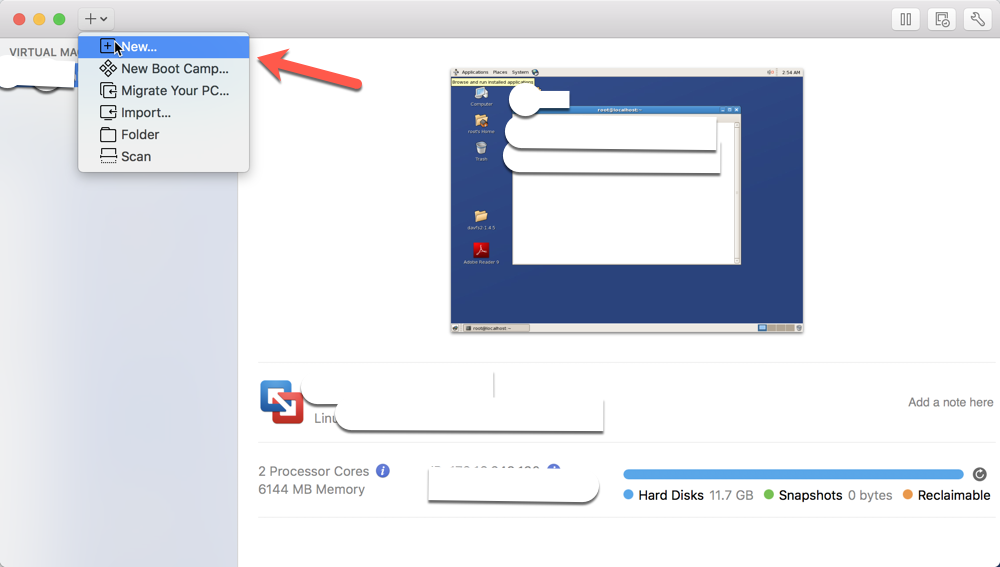
VMware Fustion Menu - Then choose Create…. and click Continue
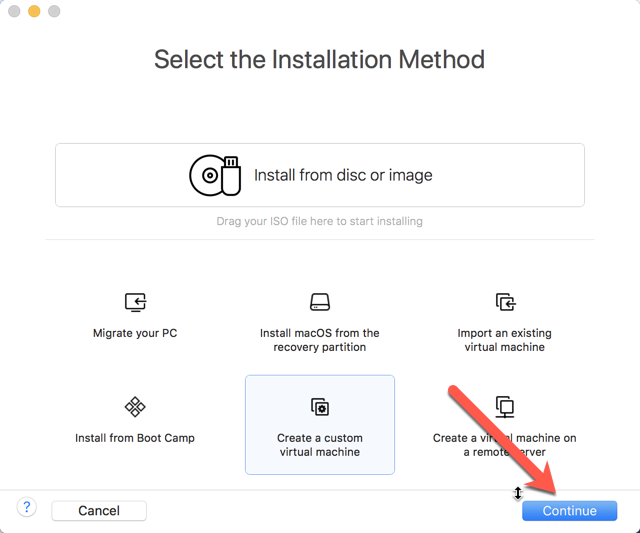
Install method - Choose corresponding OS and version, click e.g. assume OS is Linux OS 64
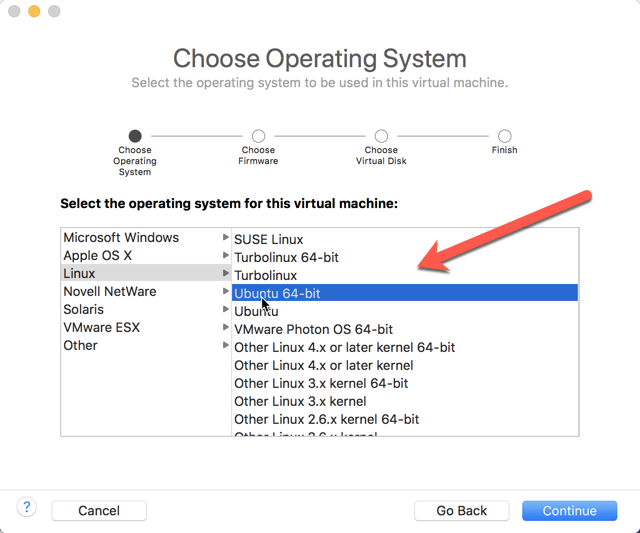
VM linux OS - After next and next click, choose Use an existing…
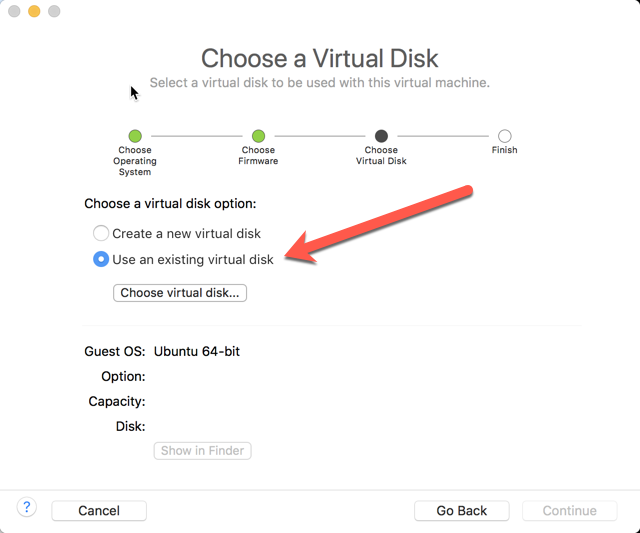
virtualbox vmdk file - So far you start to import disk into your Fusion until finish, next click VM settings for configurations
- Then you need to set below red arrow directs e.g. add new disk by Add Device…
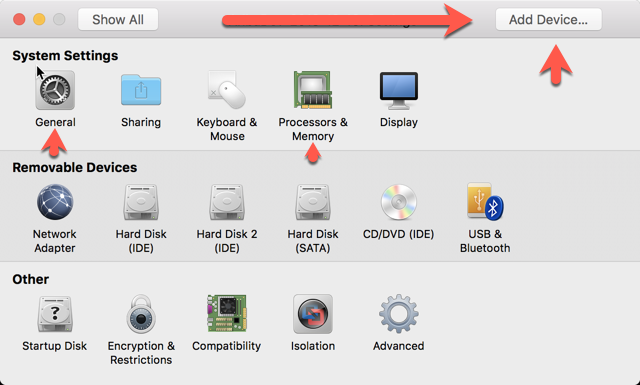
VMware Fustion Settings - Install VMWare Tool
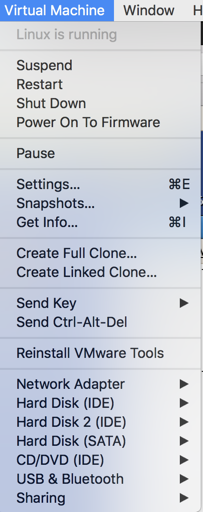
VMware Tools Note, once the menu text is disabled, you need to add CD-ROM device.
-
Fusion VM network configuration
To expose port from VM
sudo vi /Library/Preferences/VMware Fusion/vmnet8/nat.conf
Add line like (ip: xx.xx.xx.xx, port is 8080 )8080 = xx.xx.xx.xx:8080 -
Restart Fusion network with below commands:
sudo /Applications/VMware\ Fusion.app/Contents/Library/vmnet-cli --stop
sudo /Applications/VMware\ Fusion.app/Contents/Library/vmnet-cli --start
- Restart VM and check if works.
